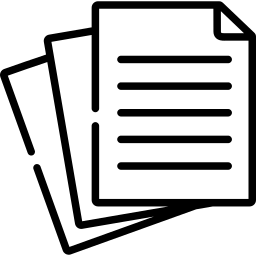Faxing from Android Using Google Drive: A Simple Guide to Boost Productivity
In today’s digital age, sending faxes may seem outdated, but there are still situations where faxing is necessary. Fortunately, you can easily fax documents from your Android device using Google Drive, a versatile cloud storage solution. In this article, we’ll guide you through the simple steps to fax from your Android device using Google Drive, helping you stay productive and efficient.
Step 1: Install Google Drive App
- Open the Google Play Store on your Android device.
- Search for “Google Drive” in the search bar.
- Click on the “Install” button next to the Google Drive app.
- Once installed, open the app and sign in to your Google account.
Step 2: Upload the Document to Google Drive
- Open the Google Drive app.
- Tap the “+” icon (usually located at the bottom-right corner) to create a new file.
- Choose “Upload” to select a document from your device’s storage.
- Browse and select the document you want to fax.
Step 3: Convert the Document to PDF (if needed)
- If your document is not already in PDF format, you can easily convert it using Google Drive.
- Open the uploaded document in Google Drive.
- Tap the three-dot menu icon (usually located at the top-right corner) and select “Open with.”
- Choose “Google Docs” to open the document in Google’s word processor.
- Inside Google Docs, tap the three-dot menu again and select “Download.”
- Choose PDF format and click “Download.” This will save the document as a PDF file in your Google Drive.
Step 4: Sending the Fax
- Locate the PDF document you want to fax to your Google Drive.
- Long-press the file to select it, then tap the three-dot menu icon.
- Choose “Send a copy” and then select your preferred fax app from the list. If you don’t have a fax app, you can install one from the Play Store.
- Follow the prompts in the fax app to enter the recipient’s fax number and any additional information required.
- Review the fax details, make any necessary adjustments, and hit the “Send” button.
Conclusion
Faxing from your Android device using Google Drive is a straightforward process that can save you time and effort. With just a few simple steps, you can upload, convert, and send your documents as faxes, ensuring you meet any faxing needs that arise. Embrace the convenience of modern technology and leverage the power of Google Drive to stay productive even when dealing with traditional communication methods.