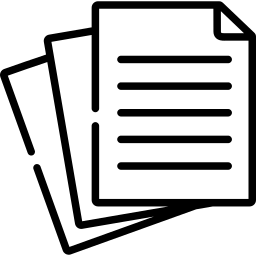A Comprehensive Guide on How to Fax from Android: Unlock the full potential of faxing from your Android with our detailed guide. Start sending and receiving faxes with ease and convenience. Read the complete guide now!
In the era of smartphones and digital communication, the ability to fax from your Android device might seem like an unexpected feat. However, modern technology has made it possible to send faxes right from the palm of your hand. In this comprehensive guide, we’ll walk you through the steps to successfully fax from your Android device, empowering you to transmit important documents effortlessly and efficiently.
Table of Contents
- Introduction to Faxing from Android
- Choosing a Faxing App
- Exploring Available Options
- Evaluating Features and User Reviews
- Preparing Your Document for Faxing
- Converting Digital Documents
- Scanning Physical Documents
- Sending a Fax from Your Android
- Selecting the Faxing App
- Uploading and Formatting the Document
- Inputting Recipient Details
- Initiating the Fax Transmission
- Receiving Faxes on Your Android
- Setting Up Notifications
- Accessing and Viewing Received Faxes
- Managing Your Fax Communication
- Organizing Sent and Received Faxes
- Customizing Fax Cover Pages
- Security and Privacy Considerations
- Ensuring Secure Fax Transmission
- Safeguarding Sensitive Information
- Troubleshooting and Tips
- Addressing Common Issues
- Optimizing Fax Quality
- Harnessing the Power of Android for Faxing
- Conclusion
“Faxing from Android Using Google Drive »
1. Introduction to Faxing from Android
Discover the convenience of sending faxes directly from your Android device, blending modern technology with traditional communication methods.
2. Choosing a Faxing App
Exploring Available Options
- Browse the Google Play Store for reputable faxing apps compatible with Android devices.
- Consider the variety of features and functionalities offered by different apps.
Evaluating Features and User Reviews
- Assess user reviews and ratings to gauge app performance and reliability.
- Choose an app that aligns with your faxing needs and preferences.
3. Preparing Your Document for Faxing
Converting Digital Documents
- Open the digital document you wish to fax using a compatible app on your Android device.
- Ensure the document is complete, well-organized, and suitable for faxing.
Scanning Physical Documents
- Utilize your Android device’s camera or a scanning app to digitize physical documents.
- Save the scanned document in a supported file format, such as PDF.
4. Sending a Fax from Your Android
Selecting the Faxing App
- Download and install the chosen faxing app from the Google Play Store.
- Launch the app and follow the setup instructions to create an account if required.
Uploading and Formatting the Document
- Access the faxing app and initiate the process to send a fax.
- Upload the prepared document and ensure its proper orientation.
Inputting Recipient Details
- Enter the recipient’s fax number along with any necessary codes or prefixes.
- Provide additional details if needed, such as sender information or a cover page.
Initiating the Fax Transmission
- Review the fax details for accuracy and completeness.
- Tap the “Send” or equivalent button to initiate the fax transmission.
5. Receiving Faxes on Your Android
Setting Up Notifications
- Configure app notifications to receive alerts when a fax is received.
- Customize notification preferences based on your communication needs.
Accessing and Viewing Received Faxes
- Open the faxing app and navigate to the received faxes section.
- View, download, or forward received faxes directly from your Android device.
6. Managing Your Fax Communication
Organizing Sent and Received Faxes
- Create folders or labels within the app to categorize and store your sent and received faxes.
- Organize files based on date, sender, or project for easy retrieval.
Customizing Fax Cover Pages
- Design and save personalized fax cover page templates for a professional touch.
- Include relevant sender and recipient information on the cover page.
7. Security and Privacy Considerations
Ensuring Secure Fax Transmission
- Confirm that the selected faxing app employs secure transmission protocols.
- Encrypt sensitive documents before faxing for added security.
Safeguarding Sensitive Information
- Avoid including sensitive details in fax subject lines or cover pages.
- Utilize password protection for fax attachments as needed.
8. Troubleshooting and Tips
Addressing Common Issues
- Troubleshoot fax sending issues by verifying recipient details and internet connectivity.
- Ensure that the attached document is in a supported format.
Optimizing Fax Quality
- Use high-resolution documents to ensure clear and legible fax transmissions.
- Adjust document settings within the app for optimal fax quality.
9. Harnessing the Power of Android for Faxing
- Explore advanced features offered by the faxing app to enhance your document communication.
- Seamlessly integrate faxing into your digital workflow for increased efficiency.
10. Conclusion
Faxing from your Android device brings together the best of modern technology and traditional communication. By following the comprehensive steps outlined in this guide, you’re well-equipped to send and receive faxes effortlessly, anytime and anywhere. Embrace the power of your Android device and elevate your document transmission capabilities today.