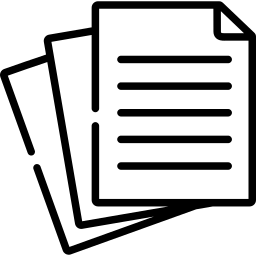A Comprehensive Guide: How to Fax from a Computer.
Faxing might seem like an outdated method of communication in today’s digital age, but it remains an essential tool for many businesses and organizations. Faxing from a computer offers convenience, cost-effectiveness, and efficiency. Whether you need to send important documents, contracts, or forms, knowing how to fax from your computer can streamline your workflow. This guide will walk you through faxing from a computer, covering different methods, and providing valuable tips.
Understanding Faxing from a Computer
Faxing from a computer involves using your computer’s internet connection to send and receive faxes electronically. This eliminates the need for a traditional fax machine, phone line, or dedicated fax software. Instead, you can use online fax services, email-to-fax solutions, or specialized fax software to send and receive faxes directly from your computer.
Method 1: Using Online Fax Services
- Choose an Online Fax Service: Several online fax services are available, such as eFax, HelloFax, and FaxZero. Research and choose the one that best suits your needs based on pricing, features, and reliability.
- Sign Up for an Account: Visit the website of your chosen online fax service and sign up for an account. Most services offer free trials or basic plans with limited features.
- Upload Your Document: Once logged in to your account, you can upload the document you want to fax. Supported file formats typically include PDF, Word, and image files.
- Enter the Recipient’s Fax Number: In the recipient field, enter the recipient’s fax number. Some services also allow you to enter a cover page message.
- Send the Fax: After entering the recipient’s fax number and any additional information, click the “Send” or “Submit” button to send the fax. The online fax service will convert your document into a fax format and deliver it to the recipient’s fax machine.
Method 2: Email-to-Fax
- Find an Email-to-Fax Service: Email-to-fax services allow you to send faxes directly from your email account. Examples include MyFax and MetroFax. For detailed instructions and a list of recommended services, you can visit Fax Services’ comprehensive guide on how to fax from email.
- Compose an Email: Open your email client and compose a new message. In the recipient field, enter the recipient’s fax number followed by the domain provided by the email-to-fax service. For example, if the recipient’s fax number is 123-456-7890 and the email-to-fax service is “@myfax.com,” you would enter “[email protected]”.
- Attach Your Document: Attach the document you want to fax to the email. Supported file formats may vary, so be sure to check the requirements of the email-to-fax service.
- Send the Email: Once you’ve attached the document and entered the recipient’s fax number, send the email. The email-to-fax service will convert the attached document into a fax and deliver it to the recipient’s fax machine.
Method 3: Using Fax Software
- Install Fax Software: You can install fax software programs on your computer, such as FaxTalk and Snappy Fax.
- Configure the Software: After installing the fax software, you must configure it with your fax modem or an internet fax service. Follow the software’s instructions to set up your fax account and preferences.
- Compose and Send the Fax: Once the software is configured, you can compose your fax using the software’s interface. Enter the recipient’s fax number, attach the document you want to fax, and click the “Send” or “Fax” button to send the fax.
Tips for Successful Faxing from a Computer
- Check Recipient Information: Double-check the recipient’s fax number to ensure accuracy and avoid sending faxes to the wrong number.
- Use High-Quality Documents: Scan or create high-quality documents to ensure legibility and readability when faxing.
- Consider Security: If you’re sending sensitive or confidential information, consider using encryption or secure fax services to protect the contents of your fax.
- Keep Confirmation Records: Most fax services provide confirmation receipts or logs. Keep records of sent and received faxes for your reference and records.
- Test Before Sending: Before sending important faxes, sending a test fax is a good idea to ensure everything is working correctly.
Faxing from a computer offers a convenient and efficient way to send and receive documents. Following the methods outlined in this guide and implementing the tips provided can streamline your faxing process and enhance your productivity. Whether you choose an online fax service, email-to-fax solution, or fax software, mastering the art of faxing from a computer opens up a world of possibilities for seamless communication. Visit FaxServices.net for more information and resources on faxing solutions.
Faxing from a computer doesn’t have to be complicated. With the right tools and techniques, you can send and receive faxes easily, saving time and resources. Explore the various methods outlined in this guide and find the one that best suits your needs.