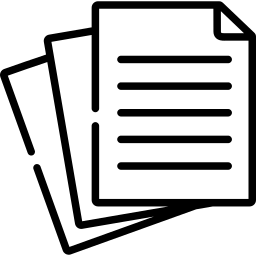A Comprehensive Guide on How to Fax from Gmail: Uncover the full potential of faxing from Gmail with our detailed guide. Streamline your communication methods and send faxes effortlessly. Explore the complete guide now!
Gmail has revolutionized email communication, but did you know that you can also leverage its power to send faxes? Faxing from Gmail combines the convenience of digital messaging with the reliability of traditional faxing. In this comprehensive guide, we’ll walk you through the step-by-step process of faxing from Gmail, enabling you to seamlessly transmit important documents and bridge the gap between modern communication and classic faxing.
Table of Contents
- Introduction to Faxing from Gmail
- Choosing a Faxing Service
- Researching Available Options
- Evaluating Features and Compatibility
- Preparing Your Document for Faxing
- Converting Digital Files
- Scanning Physical Documents
- Sending a Fax from Gmail
- Composing a New Email
- Formatting the Fax
- Adding Recipient Details
- Attaching the Document
- Initiating the Fax Transmission
- Receiving Faxes in Gmail
- Configuring Notifications
- Accessing and Viewing Received Faxes
- Managing Your Fax Communication
- Organizing Sent and Received Faxes
- Creating Custom Fax Cover Pages
- Security and Privacy Considerations
- Ensuring Secure Fax Transmission
- Safeguarding Sensitive Information
- Troubleshooting and Tips
- Addressing Common Issues
- Optimizing Fax Quality
- Integrating Gmail for Efficient Faxing
- Conclusion
1. Introduction to Faxing from Gmail
Discover the seamless process of faxing directly from your Gmail account, making document transmission faster and more convenient.
2. Choosing a Faxing Service
Researching Available Options
- Explore reputable faxing services compatible with Gmail.
- Check user reviews and recommendations for reliable options.
Evaluating Features and Compatibility
- Compare features such as file formats supported, ease of use, and integration with Gmail.
- Choose a service that aligns with your faxing needs and workflow.
3. Preparing Your Document for Faxing
Converting Digital Files
- Open the digital document you want to fax using a compatible application.
- Ensure the document is complete, legible, and well-formatted.
Scanning Physical Documents
- Utilize a scanner or a mobile scanning app to digitize physical documents.
- Save the scanned document in a suitable file format, such as PDF.
4. Sending a Fax from Gmail
Composing a New Email
- Open your Gmail account and start composing a new email.
Formatting the Fax
- Provide any necessary instructions or information in the email body.
Adding Recipient Details
- Input the recipient’s fax number followed by the domain of your chosen faxing service.
Attaching the Document
- Attach the prepared document to the email.
- Ensure the attached document is correctly oriented.
Initiating the Fax Transmission
- Double-check recipient details and the attached document.
- Click “Send” to initiate the fax transmission directly from Gmail.
5. Receiving Faxes in Gmail
Configuring Notifications
- Set up email notifications to receive alerts when a fax is received.
- Customize notification settings based on your preferences.
Accessing and Viewing Received Faxes
- Open the received email to access the attached fax document.
- Download or view the faxed document directly within Gmail.
6. Managing Your Fax Communication
Organizing Sent and Received Faxes
- Create folders or labels within Gmail to categorize and store your sent and received faxes.
- Archive or delete fax emails for efficient inbox management.
Creating Custom Fax Cover Pages
- Design personalized fax cover page templates for a professional touch.
- Include essential sender and recipient information on the cover page.
7. Security and Privacy Considerations
Ensuring Secure Fax Transmission
- Verify that your chosen faxing service uses secure transmission protocols.
- Encrypt sensitive documents before faxing for added security.
Safeguarding Sensitive Information
- Avoid including sensitive details in the email subject or cover page.
- Use password protection for fax attachments when necessary.
8. Troubleshooting and Tips
Addressing Common Issues
- Troubleshoot fax sending issues by verifying recipient details and internet connectivity.
- Confirm that the attached document is in a compatible format.
Optimizing Fax Quality
- Use high-resolution documents to ensure clear and legible faxes.
- Adjust document settings within Gmail for optimal fax quality.
9. Integrating Gmail for Efficient Faxing
- Explore advanced features provided by your chosen faxing service to streamline your faxing process.
- Seamlessly integrate faxing into your Gmail workflow for enhanced productivity.
10. Conclusion
Faxing from Gmail combines the best of both worlds – modern digital communication and traditional faxing. By following the comprehensive steps outlined in this guide, you’re equipped to send and receive faxes directly from your Gmail account. Elevate your document transmission capabilities and embrace the convenience of Gmail for faxing today.