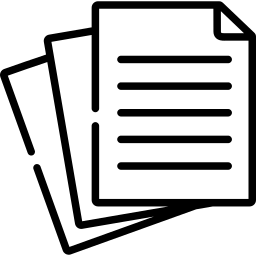A Comprehensive Guide on How to Fax from Outlook: Unlock the full potential of faxing from Outlook with our comprehensive guide. Enhance your communication methods and send faxes seamlessly. Dive into the complete guide now!
Outlook is renowned for its email capabilities, but did you know you can also use it to send faxes? By seamlessly integrating faxing into your Outlook experience, you can bridge the gap between modern digital communication and traditional faxing. In this comprehensive guide, we’ll walk you through the step-by-step process of faxing from Outlook, empowering you to effortlessly transmit important documents and enhance your communication methods.
Table of Contents
- Introduction to Faxing from Outlook
- Choosing a Faxing Solution
- Researching Compatible Options
- Evaluating Features and User Feedback
- Preparing Your Document for Faxing
- Converting Digital Files
- Scanning Physical Documents
- Sending a Fax from Outlook
- Creating a New Email
- Formatting the Fax Content
- Adding Recipient Details
- Attaching the Document
- Initiating the Fax Transmission
- Receiving Faxes in Outlook
- Setting Up Notifications
- Accessing and Viewing Received Faxes
- Managing Your Fax Communication
- Organizing Sent and Received Faxes
- Designing Custom Fax Cover Pages
- Security and Privacy Considerations
- Ensuring Secure Fax Transmission
- Safeguarding Sensitive Information
- Troubleshooting and Tips
- Addressing Common Issues
- Optimizing Fax Quality
- Seamless Integration of Faxing with Outlook
- Conclusion
1. Introduction to Faxing from Outlook
Explore the convenience of sending faxes directly from your Outlook account, merging the power of email with traditional fax communication.
2. Choosing a Faxing Solution
Researching Compatible Options
- Search for reputable faxing solutions compatible with Outlook.
- Examine the features and capabilities of different solutions.
Evaluating Features and User Feedback
- Compare features such as supported file formats, ease of use, and Outlook integration.
- Read user reviews to select a solution that meets your faxing needs.
3. Preparing Your Document for Faxing
Converting Digital Files
- Open the digital document you wish to fax using a suitable application.
- Ensure the document is complete, well-organized, and ready for faxing.
Scanning Physical Documents
- Use a scanner or mobile scanning app to digitize physical documents.
- Save the scanned document in a compatible format, such as PDF.
4. Sending a Fax from Outlook
Creating a New Email
- Open Outlook and begin composing a new email.
Formatting the Fax Content
- Provide any necessary instructions or context within the email body.
Adding Recipient Details
- Input the recipient’s fax number, along with the email domain of your chosen faxing solution.
Attaching the Document
- Attach the prepared document to the email.
- Verify that the attached document is properly oriented.
Initiating the Fax Transmission
- Double-check the recipient details and the attached document.
- Click “Send” to initiate the fax transmission directly from Outlook.
5. Receiving Faxes in Outlook
Setting Up Notifications
- Configure email notifications to receive alerts upon receiving a fax.
- Customize notification settings based on your preferences.
Accessing and Viewing Received Faxes
- Open the received email to access and view the attached fax document.
- Download or view the faxed document within Outlook.
6. Managing Your Fax Communication
Organizing Sent and Received Faxes
- Create folders or labels within Outlook to categorize and store sent and received faxes.
- Organize fax emails based on date, sender, or project for efficient management.
Designing Custom Fax Cover Pages
- Craft personalized fax cover page templates for a professional touch.
- Include essential sender and recipient information on the cover page.
7. Security and Privacy Considerations
Ensuring Secure Fax Transmission
- Verify that your chosen faxing solution utilizes secure transmission protocols.
- Encrypt sensitive documents before faxing to enhance security.
Safeguarding Sensitive Information
- Refrain from including sensitive details in the email subject line or cover page.
- Apply password protection to fax attachments when necessary.
8. Troubleshooting and Tips
Addressing Common Issues
- Troubleshoot fax sending issues by verifying recipient details and internet connectivity.
- Confirm that the attached document is in a compatible format.
Optimizing Fax Quality
- Use high-resolution documents to ensure legible fax transmission.
- Adjust document settings within Outlook to achieve optimal fax quality.
9. Seamless Integration of Faxing with Outlook
- Explore advanced features offered by your chosen faxing solution for smoother faxing processes.
- Seamlessly incorporate faxing into your Outlook workflow for enhanced productivity.
10. Conclusion
Faxing from Outlook brings together the best of both worlds – the efficiency of digital communication and the reliability of traditional faxing. By following the comprehensive steps detailed in this guide, you’ll be well-prepared to send and receive faxes directly from your Outlook account. Elevate your document transmission capabilities and embrace the versatility of Outlook for faxing today.