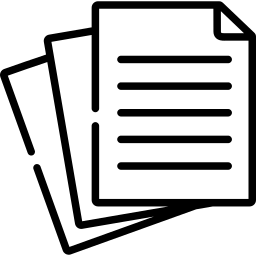A Comprehensive Guide on How to Fax from an iPhone
In our fast-paced digital world, the ability to fax from an iPhone might seem like a thing of the past, but it remains a valuable skill for professionals and individuals who require secure document transmission. Thanks to innovative apps and technology, faxing from your iPhone has become easier than ever. In this comprehensive guide, we’ll walk you through the steps of successfully faxing from your iPhone, empowering you to send important documents anytime, anywhere.
Table of Contents
- Introduction to Faxing from iPhone
- Choosing a Faxing App
- Researching App Options
- Considering Features and Reviews
- Preparing Your Document for Faxing
- Using Digital Documents
- Scanning Physical Documents
- Sending a Fax from Your iPhone
- Using a Faxing App
- Uploading and Formatting the Document
- Adding Recipient Information
- Initiating the Fax Transmission
- Receiving Faxes on Your iPhone
- Configuring Notifications
- Viewing and Downloading Received Faxes
- Managing Your Fax Communication
- Organizing Sent and Received Faxes
- Customizing Fax Cover Pages
- Security and Privacy Considerations
- Encrypting Documents for Secure Faxing
- Protecting Sensitive Information
- Troubleshooting and Tips
- Common Issues and Solutions
- Enhancing Fax Quality
- Embracing Modern Faxing with Your iPhone
- Conclusion
1. Introduction to Faxing from iPhone
The ability to fax from your iPhone provides the convenience of modern technology while retaining the security and legitimacy of traditional faxing.
2. Choosing a Faxing App
Researching App Options
- Explore the App Store for reputable faxing apps compatible with your iPhone.
- Read user reviews and ratings to gauge app reliability and functionality.
Considering Features and Reviews
- Evaluate app features such as document formats supported, ease of use, and integration options.
- Choose an app with positive reviews and a track record of successful faxing.
3. Preparing Your Document for Faxing
Using Digital Documents
- Open the digital document you want to fax using a compatible app on your iPhone.
- Ensure the document is complete, well-formatted, and easily readable.
Scanning Physical Documents
- Utilize your iPhone’s built-in camera or a scanning app to capture the physical document.
- Save the scanned document in a supported file format, such as PDF.
4. Sending a Fax from Your iPhone
Using a Faxing App
- Download and install the chosen faxing app from the App Store.
- Sign up or log in to your account within the app.
Uploading and Formatting the Document
- Access the faxing app and select the option to send a fax.
- Upload the document you prepared earlier, ensuring it is correctly oriented.
Adding Recipient Information
- Input the recipient’s fax number, including the necessary country and area codes.
- Add any additional details, such as a cover page or sender information.
Initiating the Fax Transmission
- Review the fax details to confirm accuracy.
- Press the “Send” or equivalent button to initiate the fax transmission.
5. Receiving Faxes on Your iPhone
Configuring Notifications
- Set up notifications within the faxing app to receive alerts when you receive a fax.
- Enable push notifications or email alerts for immediate updates.
Viewing and Downloading Received Faxes
- Open the faxing app and navigate to the received faxes section.
- View and download incoming faxes to your iPhone for easy access.
6. Managing Your Fax Communication
Organizing Sent and Received Faxes
- Create folders within the faxing app to categorize and store sent and received faxes.
- Organize files by date, sender, or project for efficient retrieval.
Customizing Fax Cover Pages
- Design and save customized fax cover page templates for a professional touch.
- Personalize cover pages with sender and recipient information.
7. Security and Privacy Considerations
Encrypting Documents for Secure Faxing
- Utilize apps that offer document encryption for added security during transmission.
- Protect sensitive information by encrypting the document before sending it.
Protecting Sensitive Information
- Avoid including sensitive details in fax cover pages.
- Use password protection for fax attachments when needed.
8. Troubleshooting and Tips
Common Issues and Solutions
- Troubleshoot connection issues by ensuring a stable internet connection.
- Double-check recipient fax numbers to prevent transmission errors.
Enhancing Fax Quality
- Use high-resolution documents to ensure clear and legible faxes.
- Adjust document orientation and cropping for optimal fax quality.
9. Embracing Modern Faxing with Your iPhone
- Explore additional features offered by your chosen faxing app.
- Seamlessly integrate faxing into your digital workflow for enhanced productivity.
10. Conclusion
Faxing from your iPhone combines the best of modern technology and traditional communication. By following the comprehensive steps outlined in this guide, you’re equipped to fax important documents with ease and convenience. Embrace the power of your iPhone and enhance your document transmission capabilities today.